




Set your “favourite region” and your vehicle will check automatically for new map availability. You just need to make sure you have good network connection.
To update other regions you just need to connect your in-car navigation system to the Wi-Fi and check if an updated map is available.
Once you complete the following procedure, your Nissan will search for new maps every 7 days and let you know when there is a new one ready for you to download. You can reset these settings at any time.
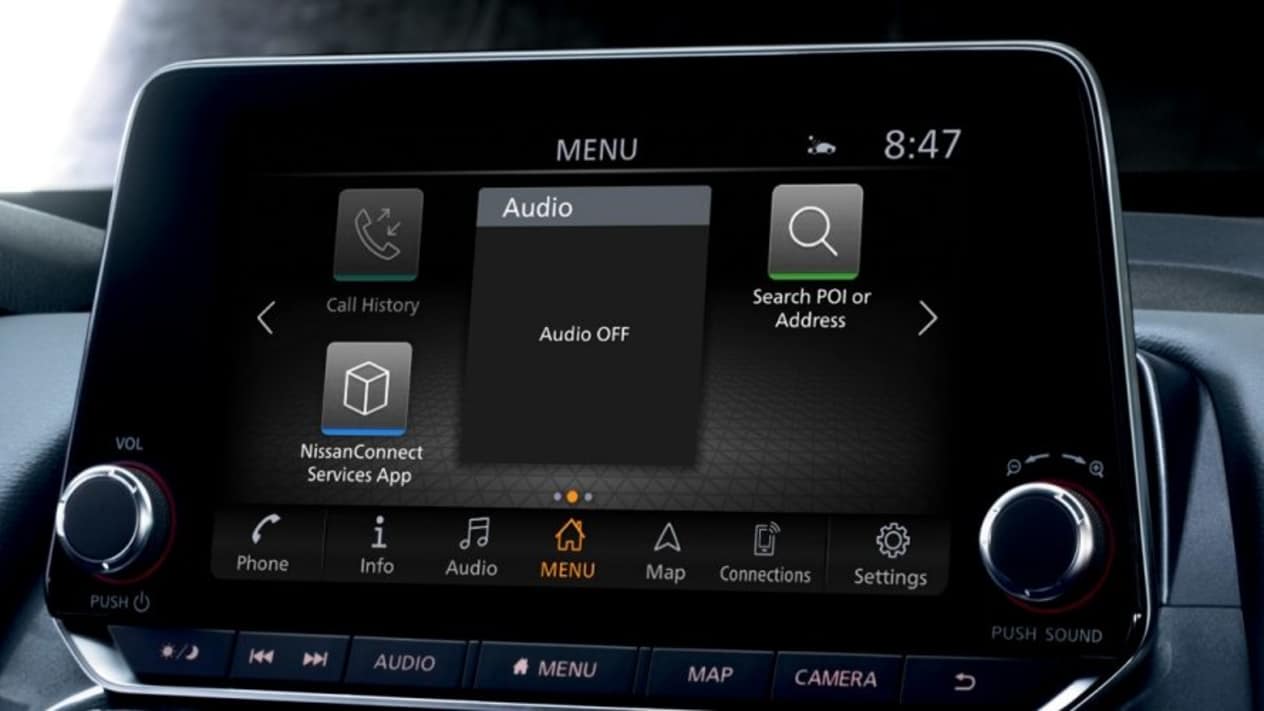
Select ‘Info’ from your in-car screen.
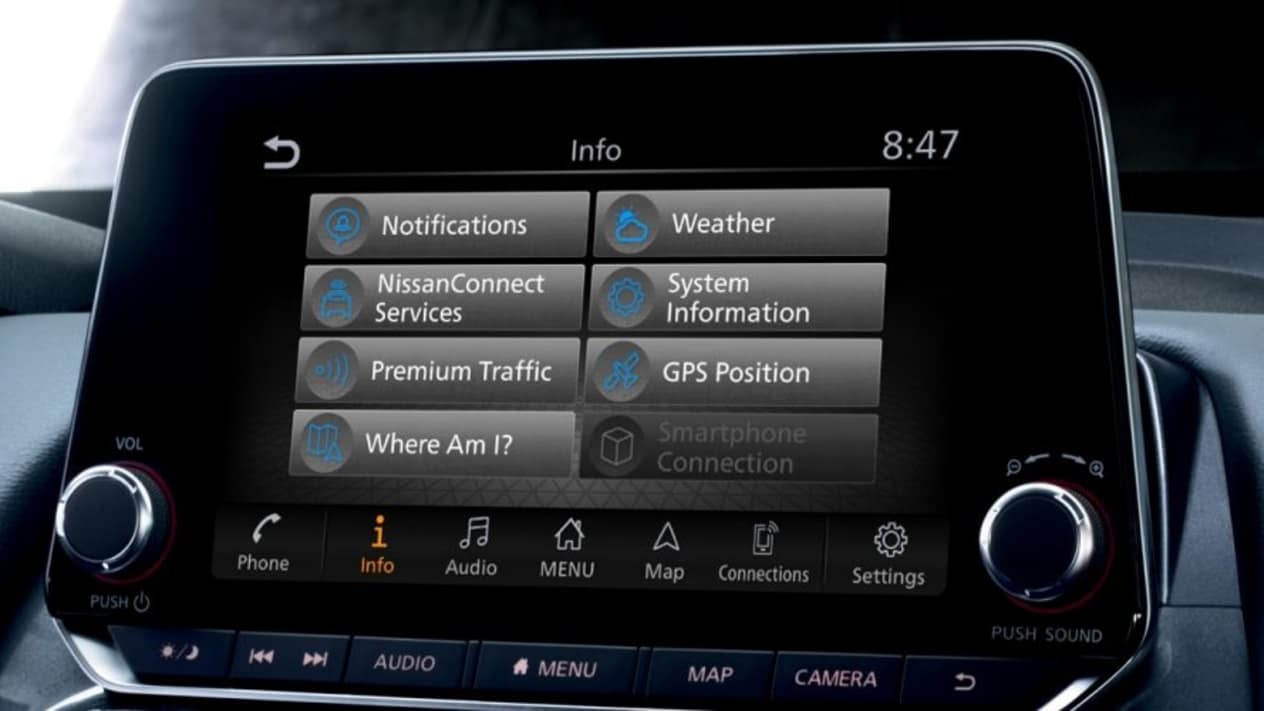
Then select 'System Information'.
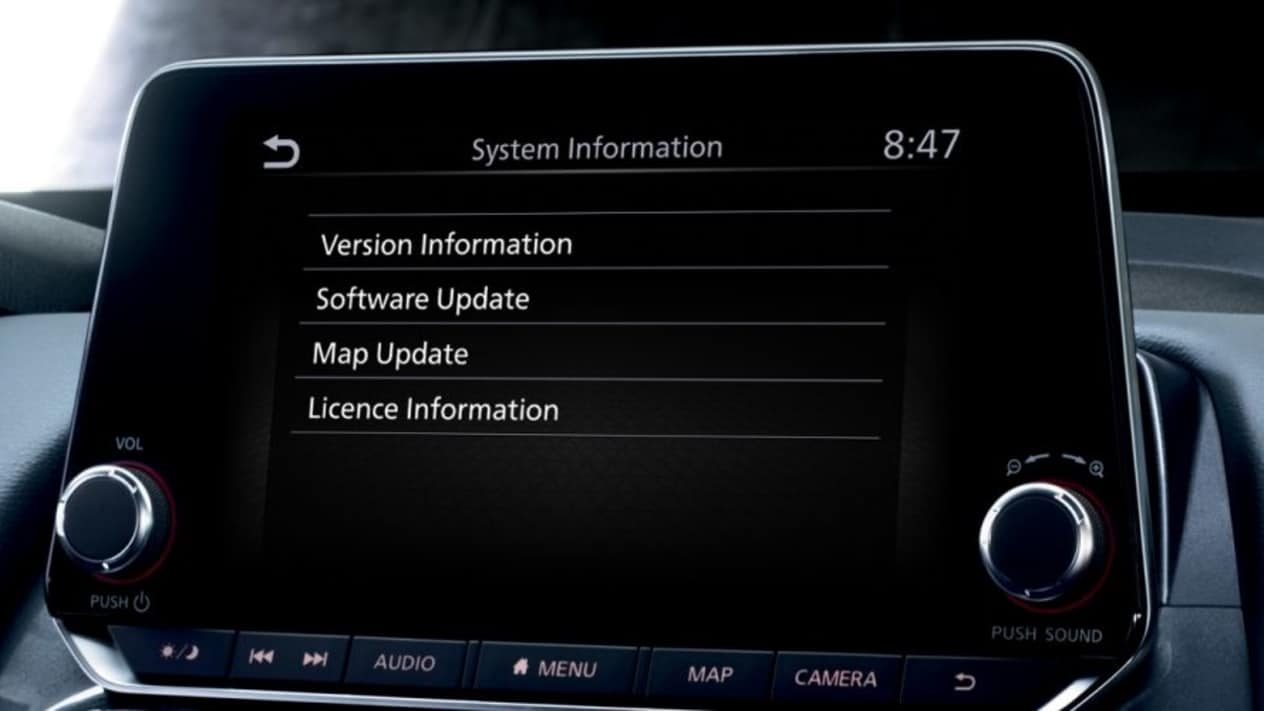
Now select 'Map Update'.
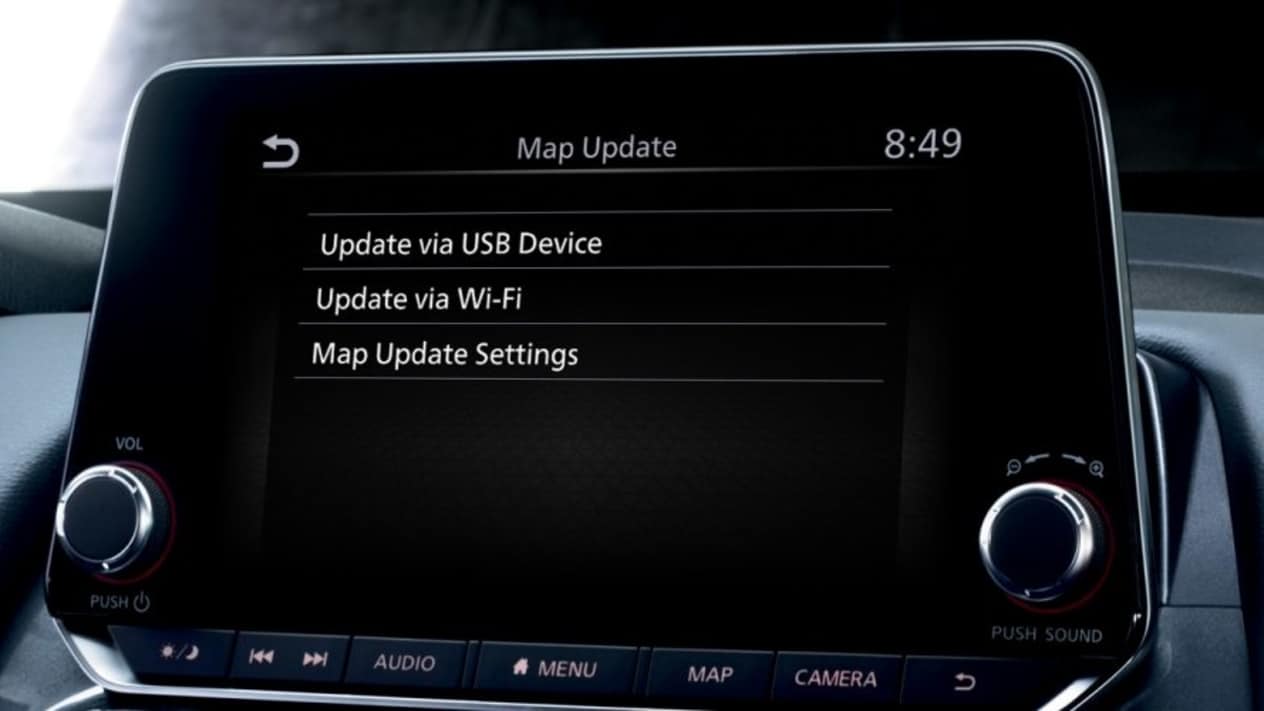
And select 'Map Update Settings'.
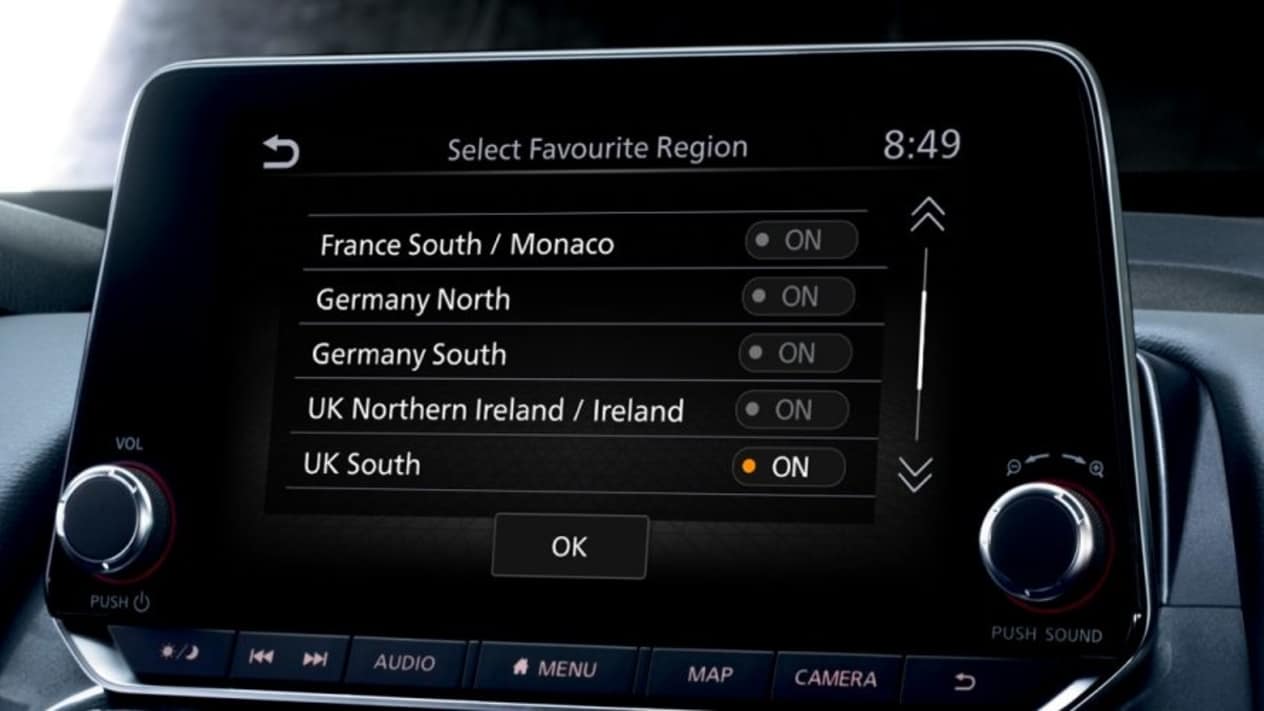
Now simply select a favourite region.
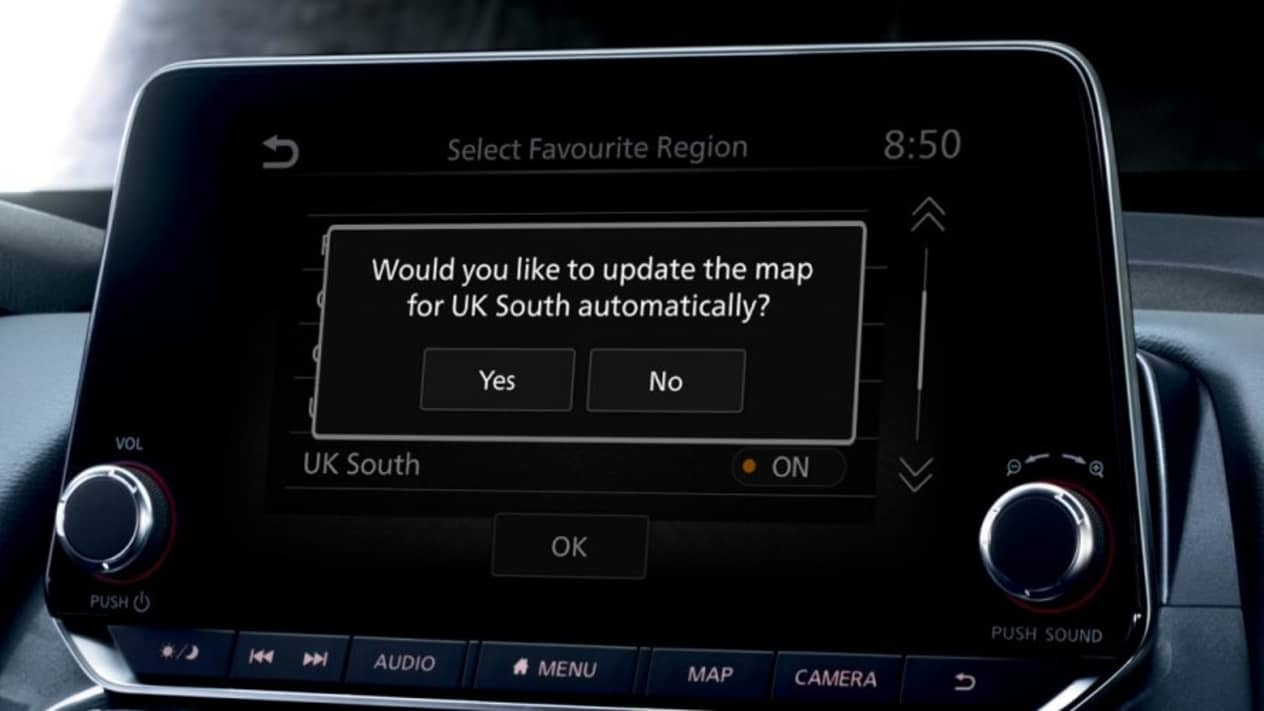
Confirm your selection from the pop-up displayed on the screen. If a new map is found, a message will appear.
To work this method, you will need to be near an accessible WIFI hotspot. You can also use your smartphone's connection.
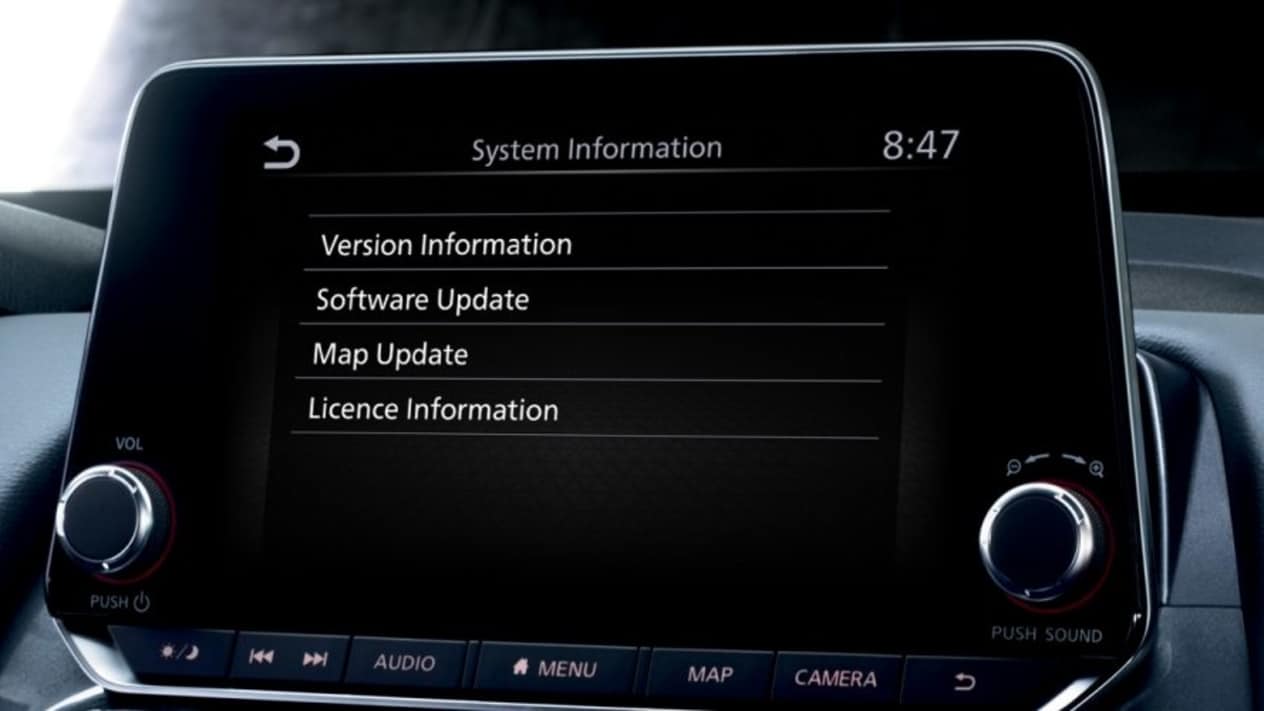
Simply select ‘Info’ on your in-car screen, then select ‘System Information’ and choose ‘Map Update.’
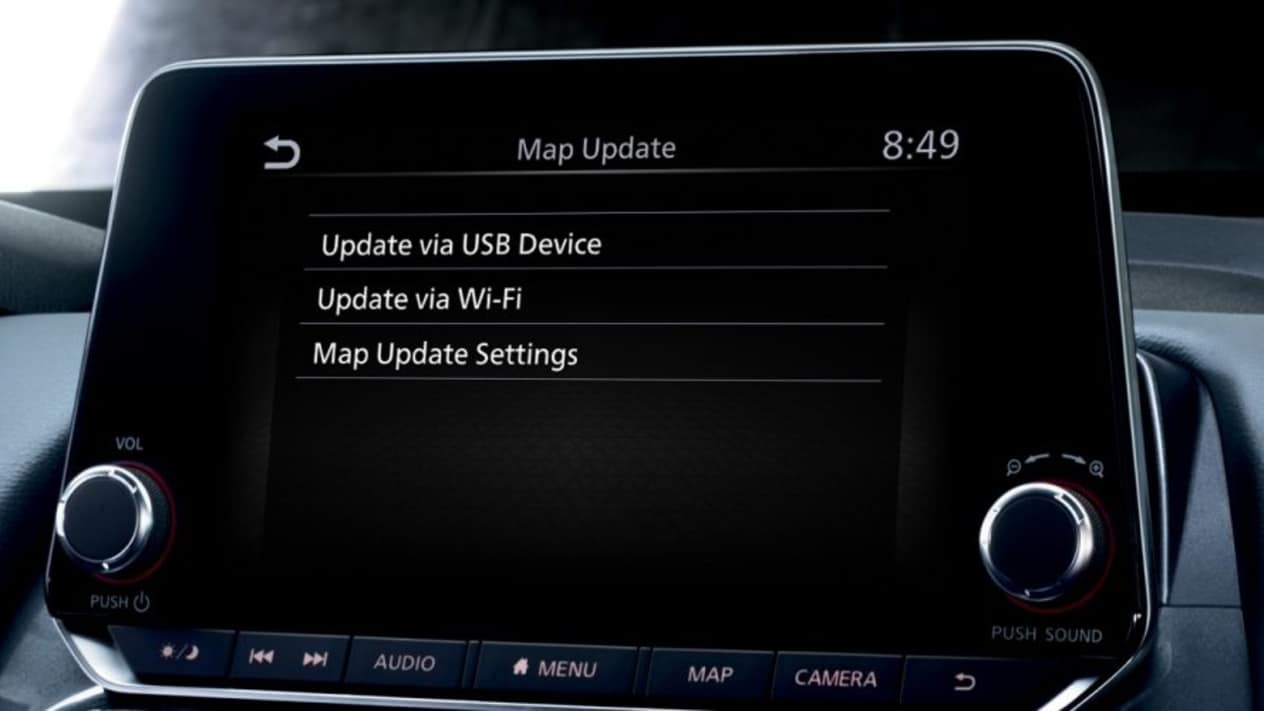
Select “Update via Wi-Fi.
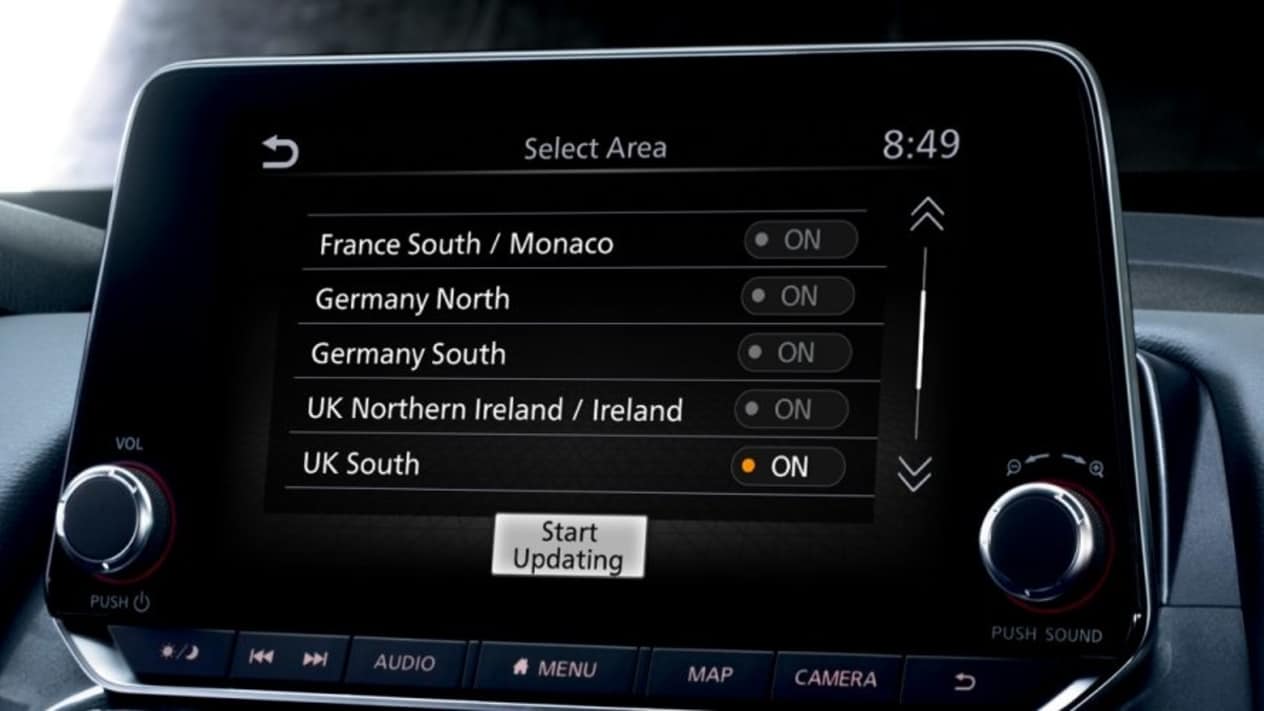
Select the areas you want to update. If a map is still up to date, the message ‘The current map version is the latest available’ will be displayed.
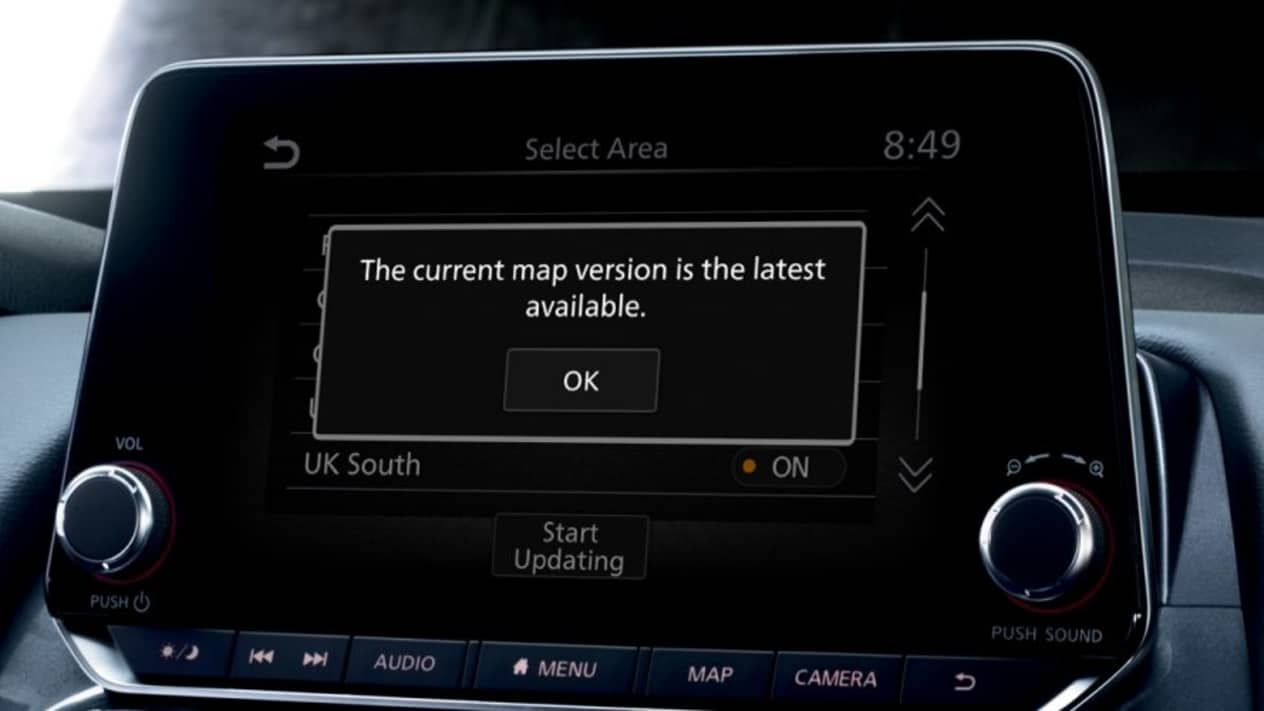
If a map needs updating, available updates for the areas you select are displayed. Just choose ‘Yes’ to update.
Now you have completed one of the processes above, you should have the latest navigation updates. If you have any problems with this, please call Cars2 Nissan on 01924 362100 or Nissan UK on 03301231231

How do I get informed about new map updates?
Once a new map update is available, you will receive a pop-up message on the infotainment screen of your car providing your favourite region has been set. Link to the updated page.
Can I set my vehicle's infotainment system to the factory settings?
To reset your car to factory settings, click on Settings > More Settings > Return All settings to Default
Can I use voice assistant on my phone directly from my car?
Yes, you just need to enable Siri or Google Assistant in your phone.
Make sure these are enabled on your phone settings. You will need to long press on the voice command button on your steering wheel to activate it.
What shall I do if Apple CarPlay is not working?
If Apple CarPlay is not working, make sure to:
Android Auto is not working, what should I do?
If your Android Auto doesn't operate, please try to use one of the methods below: